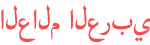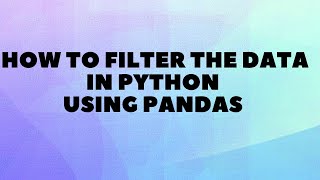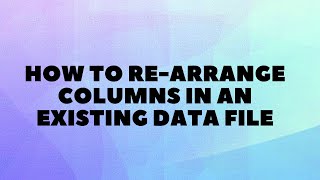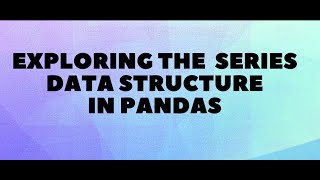Duration 2:41
How to Read the Excel file in Python Using Pandas
Published 3 Nov 2023
Hello, everyone! Welcome back to My Channel Learn Now from your learning partner.In this Video, we'll learn how to read an Excel file using the Pandas library in Python. First, let's understand why we need to read an Excel file in Pandas. Pandas is a popular data analysis library in Python, and it provides various functions to work with different types of data sources, such as CSV files, Excel files, databases, and so on. Reading data from Excel files is one of the most common tasks in data analysis, and Pandas makes it easy to do so. To read an Excel file in Pandas, we need to install the "pandas" library and "xlrd" module, which allows Pandas to read Excel files. Once we have installed these dependencies, we can use the "read_csv()" function provided by Pandas to read an Excel file. Let's take an example to understand how to read an Excel file in Pandas. Suppose we have an Excel file named "employees.csv", which contains a list of employees and their details, such as name, age, salary, and department. To read this file in Pandas, we can use the following code: import pandas as pd# Specify the file pathfile_path = r'D:\Python\employees.csv'# Read the CSV filedf = pd.read_csv(file_path)# Display the first few rows of the DataFrameprint(df) This code will read the Excel file "employees.csv" and store the data in a Pandas DataFrame object called "df". We can then use various Pandas functions to analyze and manipulate this data. For example, we can use the "head()" function to display the first few rows of data: # Display the first 5 rows of dataprint(df.head()) This will display the first 5 rows of data from the "employees.csv" file. reading Excel files in Pandas is a simple and straightforward process that can be done using the "read_csv()" function provided by Pandas. With this function, we can easily read and manipulate data from Excel files to perform various data analysis tasks. And there you have it! You now know how to read an Excel file in Pandas. Thank you for watching this tutorial, and stay tuned for our next one where we'll show you how to sort data in Python using Pandas. #Python Pandas;#Data Analysis;#Data Manipulation;#Data Cleaning;#Data Wrangling;#Data Transformation;#Data Filtering;#Data Sorting;#Data Aggregation;#Data Visualization;#Data Exploration;#Data Processing;#DataFrame;#Series;#Indexing;#Selecting Data;#Data Structures;#Data Reshaping;#Missing Data;#Data Merging;#Data Joining;#Data Concatenation;#Data Grouping;#Data Pivot;#Data Melting;#Data Stacking;#Data Unstacking;#Data Splitting;#Data Summarization;#Time Series;#DateTime Operations;#Data Analysis Tools;#Data Cleaning Techniques;#Data Transformation Methods;#Data Filtering Methods;#Data Sorting Algorithms;#Data Aggregation Functions;#Data Visualization Tools;#Data Exploration Techniques;#Data Processing Functions;#Data I/O;#Reading Data;#Writing Data;#CSV;#Excel;#SQL;#JSON;#HDF5;#SQL Database;#Data Cleaning Strategies;#Data Imputation;#Data Validation;#Data Normalization;#Data Scaling;#Data Encoding;#Data Categorization;#Data Visualization Libraries;#Matplotlib;#Seaborn;#Plotly;#Bokeh;#Data Analysis Libraries;#NumPy;#Scikit-Learn;#Statsmodels;#Time Series Analysis;#Financial Data Analysis;#Data Aggregation Techniques;#Groupby;#Resampling;#Rolling Statistics;#Window Functions;#MultiIndex;#Data Slicing;#Data Dicing;#Data Filtering Techniques;#Boolean Indexing;#Querying Data;#Data Sorting Methods;#Data Visualization Techniques;#Box Plots;#Histograms;#Scatter Plots;#Bar Charts;#Line Plots;#Heatmaps;#Pair Plots;#Time Series Plots;#Data Exploration Functions;#Summary Statistics;#Correlation Analysis;#Data Sampling;#Data Splitting Techniques;#Cross-Validation;#Train-Test Split;#Data Normalization Methods;#Data Scaling Techniques;#Categorical Data Handling;#Data Encoding Methods;#Data Analysis Best Practices
Category
Show more
Comments - 0